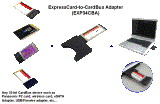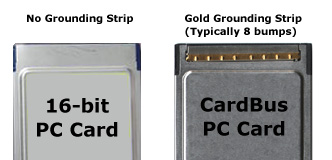![[PCMCIA logo]](../image/pclogo.gif)
|
ExpressCard Adapter for
PCMCIA CardBus PC Card
for
Laptop and Desktop PC
Equipped with ExpressCard Slot
|

EXP34CBA
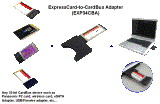
System Requirements
|
This ExpressCard-to-CardBus Card
Adapter converts
ExpressCard slot into
PCMCIA CardBus slot,
so users can operate 32-bit PCMCIA
CardBus
PC Card in the ExpressCard slot of a laptop or desktop
computer.
Note: This product does not work in the ExpressCard slot of a USB
port adapter as shown in the
example.
This PCMCIA CardBus Card to ExpressCard Adapter
accepts Type I (3.3 mm thick) and Type II (5 mm thick) 32-bit PCMCIA CardBus PC Cards.
Users can insert this adapter (slot converter)
into the the 34 mm wide
ExpressCard/34
slot or the 54 mm wide
ExpressCard/54 slot of a laptop
(notebook PC) or desktop computer, to operate any kinds of 32-bit
PCMCIA CardBus PC Cards including
Panasonic P2 card, wireless modem broadband
3G & 3.5G PCMCIA AirCard (PC Card), LAN
PC Card, video
capture card, CardBus adapters (USB, IEEE1394 Firewire, eSATA, ..) &
devices,
etc.
Note: This product does not
support
16-bit
PCMCIA PC Cards
This ExpressCard to PCMCIA CardBus Adapter works with Microsoft
Windows 2000 SP4 / Server 2003 / XP & XP 64-bit / Vista & Vista
64-bit/ 7 & 7 64-bit.
Installation is easy. This product itself requires no
driver on Windows PC.
[However, the CardBus card may need its own driver, please follow
CardBus card driver
installation steps.]
|
Part
Number |
Price
(US$) |
| EXP34CBA |
NA |
Availability:
discontinued |
Package Content
- ExpressCard to PCMCIA CardBus Adapter
- Installation Guide
PCMCIA CardBus Card Accepted
-
Type I (3.3 mm thick)
and Type II (5 mm thick)
PCMCIA 32-bit 3.3V CardBus PC Cards such as Panasonic P2 card, wireless modem broadband
3G & 3.5G AirCard (PC Card), LAN PC card, video
capture PC card, PCMCIA CardBus adapter (USB, IEEE1394 Firewire, eSATA, ...),
etc. [32-bit CardBus PC Card can be distinguished by a gold grounding strip on the end that is
inserted into the
PCMCIA CardBus slot.]
-
Does
not
support 32-bit 5V CardBus PC Cards
-
Does
not
support 16-bit PCMCIA PC Cards such as ATA flash memory card, DEXIS sensor card,
SRAM card, etc. [16-bit PCMCIA card does not have a gold
strip on the end that is inserted into the PCMCIA card slot.]
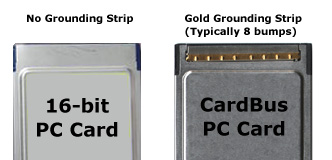
System Requirements
-
Computer equipped with
an
ExpressCard/34 slot or
ExpressCard/54 slot
[Note: not the ExpressCard slot provided by a USB-to-ExpressCard adapter as
shown in the
example.]
- Windows 2000 SP4 /
Server 2003 / XP & XP 64-bit /
Vista & Vista 64-bit / 7 & 7 64-bit
Features
- RoHS compliant
- Connect Type I and Type II 3.3V PCMCIA
Cardbus card to ExpressCard 34/54 card slot
-
Suitable
for desktop or notebook computers that are equipped with an ExpressCard/34 or
ExpressCard/54 slot
-
Compliant
with ExpressCard standard
(PCIe
Specification Revision 1.0a)
- Hot plug support when the ExpressCard-to-CardBus
adapter bundle with CardBus card as a removal unit
- Provides LED indication for device access
- No external power required
- Compliant with PC Card standard 7.1
- CE/FCC approved
- 1 year warranty and free technical support
Specifications
-
Interface:
ExpressCard34//54 (PCIe Specification Revision 1.1)
- Data transfer rate:
Up to 2.5Gbps (PCIe)
-
Operation Voltage:
3.3V ± 5% directly from ExpressCard socket
-
Operating
temperature: 0oC to 55oC
-
Storage temperature: -20oC to 65oC
- Relative humidity
(operating): 0% to 50% non-condensing
- Relative humidity
(storage): 0% to 90% non-condensing
Warranty & Support:
- 1 year warranty.
- Free technical support from Amtron
Technology, Inc.
Panasonic P2 Card Driver Installation
- Insert P2 Card in the card slot of this product
- Insert the entire assembly into the ExpressCard slot of your computer
-
start your computer
- Install the P2 Card Driver supplied by Panasonic
- If P2
card driver is not available, please download the correct driver for
Panasonic P2 Card from the Panasonic website at
https://eww.pavc.panasonic.co.jp/pro-av/support/cs/csregistp2m/ep2main/pcdriver_e.htm
or
https://eww.pavc.panasonic.co.jp/pro-av/support/cs/csregistp2m/ep2main/. [If
Panasonic changes the link, please visit their home page and find the latest
download link. Please
do not download the driver for
camcorders or other devices. You need to download the P2 card
driver for Windows PC, not for Mac]
- Follow
the installation procedure described in the
P2 Driver Install
Manual which can be obtained from
the Panasonic website
- If the P2 Card driver is not successfully
installed. Please install the P2 Card driver
manually. Update the driver of the "Mass Storage Controller" (in "Device
Manager") with "p2cache.inf", the P2 card can be recognized and its data can
be accessed via Windows Explorer
CardBus Card Driver
Installation
- Insert PCMCIA CardBus Card (such as AirCard, Panasonic P2 card, etc,)
in the card slot of this product
- Insert the entire assembly into the
ExpressCard slot of your computer
- Start your computer
-
Install the driver for the inserted CardBus card
according to the CardBus card user manual. [The driver is usually
provided in the CardBus Card package or could be downloaded from the CardBus
Card manufacturer website.]
-
After the CardBus card is recognized by your
computer, you can operate the CardBus card the way described in its user
manual.
Copyright © 1997-2021 Amtron Technology, Inc.
PO Box 884
Monterey Park, CA 91754 USA
Tel: (323) 265-8076 Fax:
(323) 488-9747
https://www.amtron.com
|
|
|
|